- Documentation
- Live Streaming
- Upgrade the livestream
- Advanced features
- Enhance the livestream
- Watermark the live
- Take snapshots
Watermark the video/Take snapshots
Introduction
ZEGOCLOUD's SDKs provide the ability to watermark your video stream. For example, businesses and organizations can use the watermark feature to display their logo on the video.
This document mainly describes how to implement the watermark and screenshot features with the Video Call SDK.
Prerequisites
Before implementing the watermark and screenshot features, make sure you complete the following steps:
- ZEGO Express SDK has been integrated into the project to implement basic real-time audio and video functions. For details, please refer to Quick start .
- A project has been created in ZEGOCLOUD Console and applied for a valid AppID and AppSign. For details, please refer to Console - Project Information .
Using stream watermark
Images in "JPG" and "PNG" formats (i.e., image files with subfixes ".jpg", ".jpeg", and ".png") can be used as watermarks.
Currently, the imageURL parameter in the ZegoWatermark object supports the following two path formats:
Accessing the image in the Bundle via the absolute path
file://[the absolute path of the image in the bundle]: If the image is stored somewhere in the Bundle, you obtain the absolute path of the image in the bundle through thepathForResource:ofType:method ofNSBundle. TheimageURLshould start with a prefixfile://followed by the absolute path of the image in the bundle.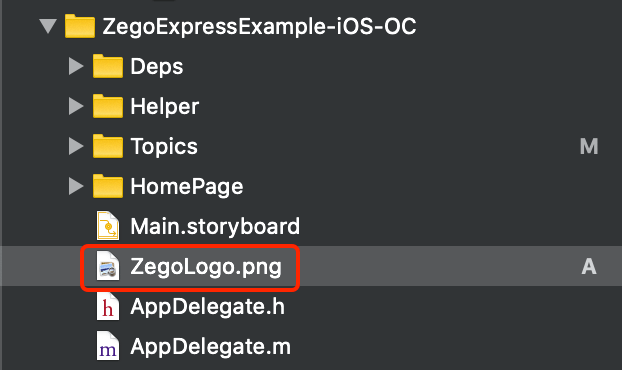)
```objc
ZegoWatermark *watermark = [[ZegoWatermark alloc] init];
NSString *imagePath = [[NSBundle mainBundle] pathForResource:@"ZegoLogo" ofType:@"png"];
watermark.imageURL = [NSString stringWithFormat:@"file://%@", imagePath];
watermark.layout = CGRectMake(0, 0, 200, 200);
[self.engine setPublishWatermark:watermark isPreviewVisible:YES];
```Accessing the image in the Assets directory of the iOS project
asset://[image file name]: The image is must be stored inAssets.xcassetsof the iOS project.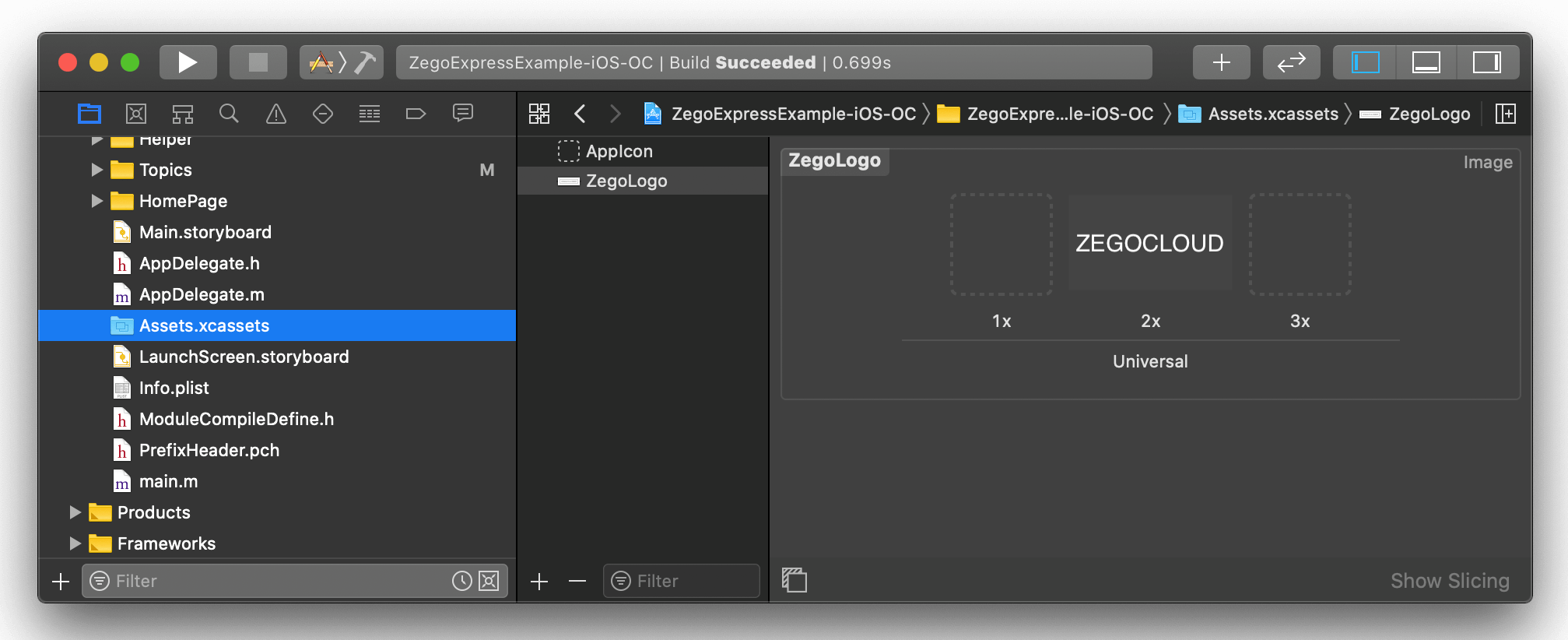)
```objc
ZegoWatermark *watermark = [[ZegoWatermark alloc] init];
watermark.imageURL = @"asset://ZegoLogo";
watermark.layout = CGRectMake(0, 0, 200, 200);
[self.engine setPublishWatermark:watermark isPreviewVisible:YES];
```Using snapshot feature
- To take a snapshot of the published images, call the
takePublishStreamSnapshotmethod.
[[ZegoExpressEngine sharedEngine] takePublishStreamSnapshot:^(int errorCode, UIImage * _Nullable image) {
if (errorCode == ZegoErrorCodeCommonSuccess && image) {
UIImageView *imageView = [[UIImageView alloc] initWithFrame:CGRectMake(0, 0, UIScreen.mainScreen.bounds.size.width / 2, UIScreen.mainScreen.bounds.size.height / 2)];
imageView.image = image;
imageView.contentMode = UIViewContentModeScaleAspectFit;
}
}];- To take a snapshot of the played images, call the
takePlayStreamSnapshotmethod.
[[ZegoExpressEngine sharedEngine] takePlayStreamSnapshot:self.streamID callback:^(int errorCode, ZGImage * _Nullable image) {
if (errorCode == ZegoErrorCodeCommonSuccess && image) {
UIImageView *imageView = [[UIImageView alloc] initWithFrame:CGRectMake(0, 0, UIScreen.mainScreen.bounds.size.width / 2, UIScreen.mainScreen.bounds.size.height / 2)];
imageView.image = image;
imageView.contentMode = UIViewContentModeScaleAspectFit;
}
}];FAQ
How to set the
layoutproperty of theZegoWatermarkobject?The watermark area cannot exceed the size set by the encoding resolution of the stream.
For more details about the encoding resolution of the stream, refer to the
setVideoConfigmethod.

